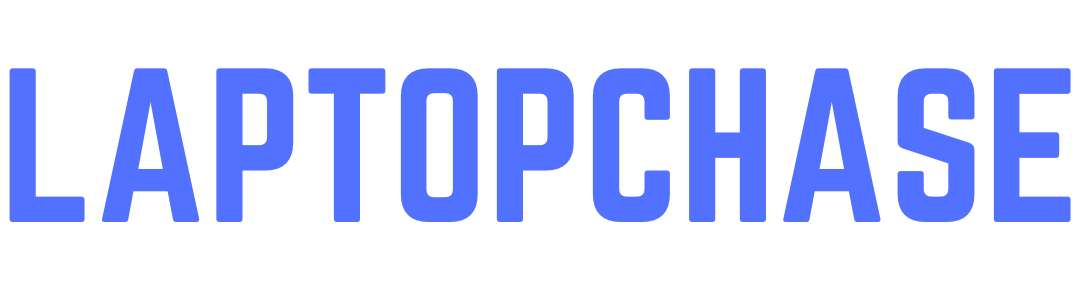Are Gaming Laptops Safe When Laptop Gets Hot While Gaming Sessions?
As a passionate gamer, you’ve probably noticed that your laptop gets hot while gaming sessions. This heat can be concerning, leading to questions about whether it is safe for your device. While some heat is normal due to the high-performance components, excessive heat can pose risks. This guide will explore the balance between normal operational heat and overheating, offering insights into safe gaming practices.

Table of Contents
Understanding Laptop Heat Generation
Gaming laptops are equipped with high-performance CPUs and GPUs, which generate significant heat. This heat is a byproduct of the energy consumed by these components. Unlike regular laptops, gaming laptops are designed to manage more heat, thanks to advanced cooling systems. However, even these systems have their limits, and understanding how they work is crucial to prevent damage.
The Role of Cooling Systems in Gaming Laptops
Cooling systems in gaming laptops typically include fans, heat pipes, and sometimes liquid cooling solutions. Fans draw heat away from the CPU and GPU, while heat pipes transfer this heat to the cooling fins where it is dissipated. Proper maintenance of these cooling systems, such as regular cleaning of fans and vents, ensures they function effectively. Advanced cooling solutions like liquid cooling can provide better temperature control but are less common in laptops.
Signs of Overheating
It’s important to recognize the signs of overheating to take timely action. Common symptoms include:
- Frequent crashes or unexpected shutdowns
- Reduced performance or throttling
- Excessive fan noise
- High surface temperatures, especially around the keyboard area
If you notice these signs, it’s essential to address the overheating issue promptly to avoid long-term damage.
Is It OK if My Laptop Gets Hot While Gaming?
To answer the question, it depends on the extent of the heat. Some level of warmth is expected and normal, especially during resource-intensive gaming sessions. However, if the laptop becomes excessively hot, it can lead to hardware damage or reduced performance. Monitoring the temperature and ensuring it stays within safe limits is key. Most laptops come with built-in thermal sensors that allow you to check temperatures using software tools.
Optimal Temperature Range for Gaming Laptops
Keeping your laptop within a safe temperature range is crucial. Typically, the CPU and GPU temperatures should not exceed 85°C (185°F) during gaming. Prolonged exposure to temperatures above this range can cause thermal throttling, where the CPU and GPU reduce their performance to cool down, affecting your gaming experience. Using software like HWMonitor or MSI Afterburner can help you keep track of these temperatures.
Tips for Managing Laptop Heat
Managing heat effectively involves several strategies:
- Elevate Your Laptop: Using a laptop stand can improve air circulation.
- Invest in a Cooling Pad: These pads come with built-in fans to help dissipate heat.
- Clean the Vents and Fans: Dust accumulation can hinder airflow, so regular cleaning is essential.
- Apply Thermal Paste: Over time, the thermal paste between the CPU/GPU and the heatsink can dry out. Reapplying it can improve heat transfer.
- Adjust In-Game Settings: Lowering graphics settings can reduce the workload on your CPU and GPU, generating less heat.
- Use Air Conditioning or Fans: External cooling can help maintain a comfortable ambient temperature.
Choosing the Right Cooling Pad
Cooling pads are an effective solution to manage laptop heat. When selecting a cooling pad, consider factors like the number of fans, fan speed, and overall build quality. Look for models that provide adjustable fan speeds and ergonomic designs to ensure comfort during extended gaming sessions.
Impact of Ambient Temperature
The ambient temperature in your gaming environment can significantly affect your laptop’s heat levels. Gaming in a cool, well-ventilated room can help maintain lower internal temperatures. Conversely, gaming in a hot environment can exacerbate overheating issues. Using an external fan or air conditioning can help mitigate this impact.
Software Solutions for Heat Management
Several software tools can help manage and monitor your laptop’s temperature:
- Fan Control Software: Programs like SpeedFan allow you to manually control fan speeds.
- Temperature Monitoring Tools: HWMonitor, Core Temp, and MSI Afterburner provide real-time temperature readings and alerts.
Importance of Regular Maintenance
Regular maintenance is crucial to keep your gaming laptop in top condition. This includes cleaning the internal components, checking and replacing the thermal paste, and ensuring the cooling system is functioning correctly. Neglecting maintenance can lead to overheating and reduced lifespan of your device.
When to Seek Professional Help
If you continue to experience overheating despite taking preventive measures, it might be time to seek professional help. Persistent overheating can indicate underlying hardware issues that need expert attention. A professional can diagnose and fix problems like failing cooling fans or damaged thermal sensors.
Frequently Asked Questions
- Is it normal for gaming laptops to get hot?
Yes, it is normal for gaming laptops to get warm due to their high-performance components. However, excessive heat should be managed to prevent damage.
2. What temperatures are safe for gaming laptops?
Safe operating temperatures for gaming laptops typically range between 60°C and 85°C. Temperatures above this range can cause thermal throttling and potential hardware damage.
3. Can a cooling pad significantly reduce laptop heat?
Yes, a good quality cooling pad can help reduce laptop temperatures by improving airflow and providing additional cooling.
4. How often should I clean my laptop’s cooling system?
It’s recommended to clean your laptop’s cooling system every three to six months, depending on usage and environmental factors.
5. Can overheating damage my laptop?
Yes, prolonged overheating can damage internal components, reduce performance, and shorten the lifespan of your laptop.
6. What should I do if my laptop keeps overheating?
If your laptop continues to overheat, check for dust buildup, reapply thermal paste, use a cooling pad, adjust game settings, and ensure proper ventilation. If the problem persists, seek professional assistance.
Conclusion
Understanding and managing laptop heat is essential for maintaining performance and longevity, especially during gaming sessions. By implementing effective cooling strategies and regular maintenance, you can ensure your gaming laptop operates safely and efficiently. Always monitor your device’s temperature and take proactive steps to prevent overheating, ensuring an optimal gaming experience without compromising your laptop’s health.
You May Also Like