Step-by-Step: How to Add More Storage to Laptop for Gaming
In the world of gaming, capacity is a crucial factor that can significantly affect your gaming experience. With modern games demanding larger capacities, knowing how to add more storage to a laptop for gaming has become essential. Whether you’re an avid gamer or just starting, enhancing your computer’s capacity can lead to smoother gameplay, faster load times, and the ability to store more games. In this guide, we will explore various methods to increase your machine’s capacity, ensuring you have ample space to enjoy your favorite games without compromise.

Table of Contents
Understanding Your Laptop’s Storage Options
Before diving into the methods of adding more capacity to your PC, it’s important to understand the types of spaces available. Laptops typically come with two main types of memory: Hard Disk Drives (HDDs) and Solid State Drives (SSDs).
Hard Disk Drives (HDDs)
HDDs are traditional storage devices that use spinning disks to read and write data. They are generally less expensive and offer larger capacities. However, they are slower compared to SSDs and can be more prone to physical damage due to their mechanical parts.
Solid State Drives (SSDs)
SSDs are faster and more reliable than HDDs because they have no moving parts. They offer quicker boot times, faster game load times, and overall better performance. However, they tend to be more expensive per gigabyte compared to HDDs.
Why You Need More Storage for Gaming
Modern games are increasingly demanding in terms of high space. High-resolution textures, expansive open worlds, and frequent updates can quickly eat up your available memory. Additionally, having more capacity allows you to keep more games installed simultaneously, giving you the freedom to switch between games without needing to uninstall and reinstall them frequently.
Methods How To Add More Storage To Laptop For Gaming
1. Upgrade Your Existing HDD to a Larger Capacity
One of the simplest ways to add more memory to your system for gaming is to upgrade your existing HDD to a larger capacity. This method involves replacing your current hard drive with one that offers more space.
Steps to Upgrade Your HDD:
- Backup Your Data: Before starting, ensure all your important data is backed up.
- Purchase a Larger HDD: Select an HDD with a higher capacity that is compatible with your PC.
- Disassemble Your Laptop: Follow your system’s manual to safely open the back panel.
- Replace the HDD: Carefully remove the old HDD and replace it with the new one.
- Reassemble Your Laptop: Put your laptop back together and restore your data.
2. Replace Your HDD with an SSD
If you’re looking for a performance boost in addition to more capacity, consider replacing your HDD with an SSD. While SSDs may offer slightly less space for the same price, the speed improvements can significantly enhance your gaming experience.
Steps to Replace Your HDD with an SSD:
- Backup Your Data: Ensure you have a complete backup of your data.
- Purchase an SSD: Choose an SSD with sufficient storage capacity.
- Open Your Laptop: Carefully open your laptop’s back panel.
- Install the SSD: Remove the old HDD and install the new SSD.
- Restore Your Data: Transfer your data to the new SSD.
3. Add a Secondary Storage Device
Many gaming laptops come with the option to add a secondary memory device. This could be an additional HDD or SSD that complements your existing space.
Steps to Add a Secondary Memory Device:
- Check Compatibility: Ensure your laptop supports additional space.
- Purchase the Memory Device: Select a compatible HDD or SSD.
- Install the Device: Follow your laptop’s manual to install the secondary space.
4. Use an External Hard Drive
An external hard drive is a quick and easy way to add more memory to your machine without the need for internal upgrades. This option is especially useful for storing large game files and backups.
Advantages of External Hard Drives:
- Ease of Use: Simply plug it into a USB port.
- Portability: Easily carry your games and data with you.
- Flexibility: Use it with multiple devices.
5. Utilize Cloud Storage
Cloud storage services like Google Drive, Dropbox, and OneDrive offer an alternative solution for storing non-essential game data and backups. While not ideal for running games directly, this can free up significant space on your laptop.
Benefits of Cloud Storage:
- Accessibility: Access your data from any device.
- Security: Protect your data with robust security measures.
- Scalability: Easily increase memory as needed.
6. Use a NAS (Network Attached Storage) Device
A Network Attached Storage (NAS) device is a dedicated file reserve device that connects to your home network. It allows you to store and access large amounts of data from multiple devices, including your gaming laptop.
Advantages of NAS Devices:
- Centralized Storage: Store all your games and data in one location.
- Remote Access: Access your files from anywhere with an internet connection.
- Scalability: Easily add more space drives as needed.
Optimizing Your Storage for Gaming
Once you’ve added more space to your laptop, it’s important to optimize it for the best gaming experience.
1. Organize Your Files
Keep your game files organized by creating dedicated folders. This makes it easier to find and manage your games.
2. Regularly Clean Up Your Storage
Delete unnecessary files and uninstall games you no longer play. Regular clean-ups help maintain optimal performance.
3. Use Disk Cleanup Tools
Utilize built-in tools like Windows Disk Cleanup or third-party software to remove temporary files and free up space.
4. Defragment Your HDD
If you’re using an HDD, regularly defragmenting it can improve performance by rearranging fragmented data.
5. Update Your Drivers and Firmware
Ensure your devices are running the latest drivers and firmware to take advantage of performance improvements and bug fixes.
Conclusion
Understanding how to add more storage to a laptop for gaming is essential for any gamer looking to enhance their gaming experience. Whether you opt for upgrading your existing memory, adding external drives, or utilizing cloud space, there are multiple ways to ensure you have enough space for all your gaming needs. By following the methods and tips outlined in this guide, you can ensure your laptop remains a powerful gaming machine capable of handling the latest and greatest games.
FAQs
1. Can I use an external SSD for gaming on my laptop?
Yes, using an external SSD can significantly improve game load times and overall performance compared to traditional HDDs. Ensure your laptop has a USB 3.0 port for the best performance.
2. How much space do I need for gaming on my laptop?
The amount of capacity you need depends on the size of the games you play and how many you want to have installed simultaneously. A minimum of 500GB is recommended, but 1TB or more is ideal for avid gamers.
3. Is it difficult to install a new storage drive on a laptop?
Installing a new storage drive in a laptop can vary in difficulty depending on the laptop model. However, with proper instructions and a bit of technical know-how, it is a manageable task for most users. Always refer to your laptop’s manual for specific guidance.
You May Also Like:
How much RAM Do I Need
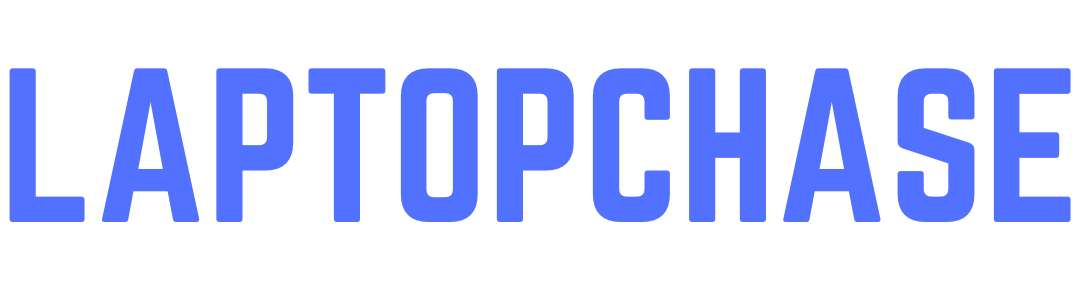

2 Comments