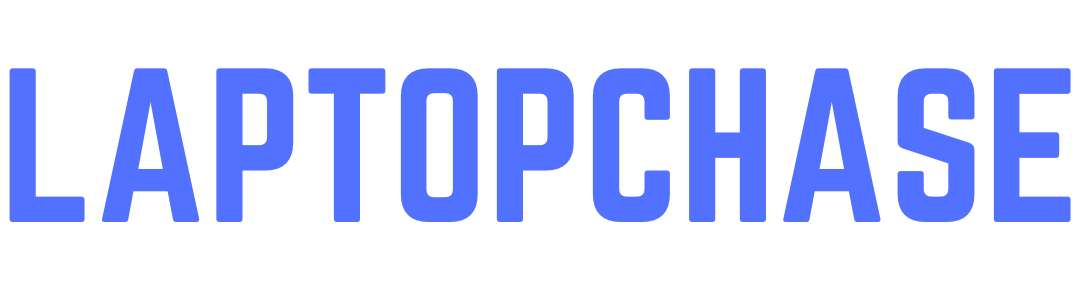15 Powerful Tips to Cool Down Your Laptop While Gaming
How to Cool Down Your Laptop While Gaming
Gaming laptops are a marvel of modern engineering, packing immense power into compact, portable designs. However, this power comes with a significant drawback: heat. Keeping your laptop cool during intense gaming sessions is crucial to maintaining its performance and longevity. This comprehensive guide will walk you through effective strategies and solutions to cool down your laptop while gaming, ensuring optimal performance and preventing long-term damage.

Table of Contents
Understanding Laptop Overheating
Causes of Overheating
Laptop overheating can stem from various causes, including inadequate ventilation, dust accumulation, high-performance gaming, and even the ambient room temperature. The compact design of laptops limits the space for cooling mechanisms, unlike desktops which have more room for air circulation. Intensive gaming further strains the CPU and GPU, generating excessive heat that the laptop’s cooling system might struggle to dissipate effectively.
Signs of an Overheated Laptop
Recognizing the signs of an overheating laptop is essential. Common indicators include the laptop becoming uncomfortably hot to the touch, the fan running constantly at high speed, reduced performance or frequent lag during games, and unexpected shutdowns to prevent hardware damage. Monitoring these signs helps you take timely action to cool down your laptop.
Long-term Effects of Overheating
Persistent overheating can have detrimental effects on your laptop. Over time, high temperatures can degrade internal components, reducing their lifespan and leading to frequent hardware failures. The thermal stress can cause the soldering on the motherboard to weaken, leading to electrical shorts or permanent damage. Ensuring your laptop remains cool is crucial for maintaining its performance and durability.
Importance of Cool Down Your Laptop
Enhancing Performance
Keeping your laptop cool directly impacts its performance. High temperatures can cause thermal throttling, where the CPU and GPU reduce their speeds to prevent damage. This throttling results in decreased performance, noticeable lag, and lower frame rates in games. Proper cooling ensures that your laptop operates at peak efficiency, providing a smoother gaming experience.
Extending Laptop Lifespan
Heat is a primary factor in the wear and tear of electronic components. Consistent overheating can lead to premature failure of key components like the CPU, GPU, and battery. By managing the heat effectively, you can extend the lifespan of your laptop, getting more years of use from your investment.
Preventing Hardware Damage
Beyond performance and lifespan, cooling your laptop prevents potential hardware damage. Overheating can cause the battery to swell, damage the motherboard, and even warp the laptop’s chassis. Preventive cooling measures protect your laptop from these severe issues, ensuring its structural integrity and functionality remain intact.
Proper Ventilation Setup
Positioning Your Laptop
The placement of your laptop plays a vital role in its cooling. Avoid using your laptop on soft surfaces like beds or couches, which can block ventilation ports. Instead, use a hard, flat surface that allows for proper airflow underneath the laptop. Elevating the rear of the laptop slightly can also enhance air circulation.
Using Laptop Stands
Laptop stands are an excellent investment for better ventilation. These stands lift the laptop off the surface, promoting airflow underneath. Some stands come with built-in fans to provide additional cooling. Adjustable stands can also help position the laptop at a comfortable angle, improving both cooling and ergonomics.
Avoiding Obstructed Vents
Ensure that the laptop’s vents are not obstructed by dust, debris, or other objects. Regularly check and clean these vents to maintain unobstructed airflow. Blocking the vents can significantly reduce the cooling efficiency, leading to increased temperatures and potential overheating.
Cooling Pads: A Gamer’s Best Friend
How Cooling Pads Work
Cooling pads are external devices designed to help dissipate heat from your laptop. They typically feature multiple fans that provide a steady stream of cool air to the laptop’s underside. This additional cooling can lower the internal temperatures, preventing thermal throttling and enhancing performance.
Selecting the Right Cooling Pad
When choosing a cooling pad, consider factors such as fan size, number of fans, noise level, and ergonomic design. Larger fans tend to be quieter and more effective at cooling. Some cooling pads offer adjustable fan speeds and positions, allowing you to tailor the cooling to your laptop’s needs.
DIY Cooling Pad Alternatives
If you’re on a budget, you can create a DIY cooling pad using simple household items. A basic option is to place your laptop on a metal baking tray, which can help dissipate heat. Alternatively, using a small desk fan to blow air onto the laptop can provide temporary cooling relief.
Internal Maintenance and Upgrades
Cleaning Dust from Fans and Vents
Dust accumulation is a common cause of overheating. Regularly cleaning the laptop’s internal fans and vents can improve airflow and cooling efficiency. Use compressed air to blow out dust and debris from the vents and fans. If comfortable, you can open the laptop case to clean more thoroughly.
Upgrading Internal Fans
Some laptops allow for internal fan upgrades. Replacing stock fans with higher-performance models can significantly improve cooling. Research compatibility and consider professional installation if you’re not experienced with laptop hardware.
Reapplying Thermal Paste
The thermal paste helps transfer heat from the CPU and GPU to the heatsinks. Over time, this paste can dry out and lose effectiveness. Reapplying high-quality thermal paste can enhance heat transfer and lower temperatures. This process requires disassembling the laptop and should be done carefully or by a professional.
Software Solutions to Manage Heat
Using Performance Monitoring Tools
Various software tools can monitor your laptop’s temperature and performance. Programs like HWMonitor, Core Temp, and MSI Afterburner provide real-time temperature readings and alerts. These tools can help you identify overheating issues and take corrective actions promptly.
Adjusting Power Settings
Adjusting your laptop’s power settings can reduce heat generation. Switching to a balanced or power-saving mode limits the CPU and GPU performance, reducing heat output. While this may slightly lower gaming performance, it can prevent overheating during extended sessions.
Updating BIOS and Drivers
Keeping your BIOS and drivers updated can optimize the laptop’s cooling performance. Manufacturers often release updates that improve fan control and thermal management. Regularly check for and install updates to ensure your laptop is running efficiently.
Optimizing Gaming Settings
Lowering In-Game Graphics
Reducing the graphics settings in your games can significantly lower the CPU and GPU load, resulting in less heat generation. Lowering resolution, and texture quality, and disabling advanced graphical features can help maintain a cooler laptop without drastically affecting gameplay.
Limiting Frame Rates
Limiting the frame rate of your games can also reduce the thermal load. Many games allow you to cap the frame rate, preventing the GPU from working harder than necessary. This can lead to lower temperatures and a more stable gaming experience.
Using Game Boosters
Game booster software can optimize your laptop’s performance by closing unnecessary background processes and adjusting system settings for gaming. These tools can help allocate more resources to your game, improving performance and potentially reducing heat generation.
Regular Breaks and Gaming Habits
Importance of Taking Breaks
Taking regular breaks during gaming sessions allows your laptop to cool down. Continuous gaming without breaks can cause temperatures to rise steadily. Short breaks every hour can help maintain optimal temperatures and prevent overheating.
Managing Game Sessions
Managing the length and intensity of your gaming sessions can also help. Avoid marathon gaming sessions that push your laptop to its thermal limits. Instead, plan shorter sessions with adequate breaks to keep your laptop cool and running efficiently.
Environmental Control
Room Temperature Management
The ambient temperature of your gaming environment affects your laptop’s cooling. Keep the room well-ventilated and at a comfortable temperature. Using air conditioning or fans to lower the room temperature can help your laptop stay cool during intense gaming sessions.
Using External Fans or Air Conditioning
External fans or portable air conditioners can provide additional cooling. Placing an external fan near your laptop to blow cool air across it can help dissipate heat. Portable air conditioners can lower the overall room temperature, benefiting both you and your laptop.
Effective Cable Management
Ensuring Proper Airflow
Proper cable management can enhance airflow around your laptop. Keep cables organized and avoid cluttering the area around your laptop’s vents. This ensures that air can circulate freely, improving cooling efficiency.
Reducing Cable Clutter
Reducing cable clutter not only improves airflow but also enhances your gaming setup’s aesthetics. Use cable ties, clips, and organizers to keep cables neatly arranged. A tidy setup contributes to better cooling and a more enjoyable gaming experience.
Using External Hardware
External GPUs
External GPUs (eGPUs) can offload the graphical processing load from your laptop, reducing its internal temperatures. These devices connect via Thunderbolt ports and can provide significant performance boosts without the associated heat buildup inside the laptop.
USB Cooling Fans
USB cooling fans are compact, portable devices that provide additional airflow to your laptop. They can be plugged into your laptop’s USB ports and positioned to direct cool air towards the vents. These fans are an affordable and effective cooling solution for gamers on the go.
Laptop Cases and Skins
Choosing Breathable Materials
Laptop cases and skins made from breathable materials can help dissipate heat. Avoid cases that trap heat, and opt for those designed to promote airflow. Breathable materials prevent your laptop from overheating, especially during extended gaming sessions.
Avoiding Overheating with Decorative Skins
Decorative skins and stickers can add personality to your laptop, but they can also trap heat. Ensure that any decorative additions do not obstruct vents or cover significant portions of the laptop’s surface. This balance helps maintain cooling efficiency while allowing customization.
Advanced Cooling Technologies
Liquid Cooling Systems
Liquid cooling systems, once reserved for desktops, are now available for laptops. These systems use liquid to transfer heat away from the CPU and GPU more efficiently than traditional air cooling. While more complex and expensive, liquid cooling can provide superior temperature management.
Heat Pipes and Vapor Chambers
Heat pipes and vapor chambers are advanced cooling technologies that enhance heat dissipation. These components use phase change and capillary action to transfer heat away from critical components. Laptops equipped with these technologies benefit from improved cooling performance.
Monitoring Laptop Temperature
Tools for Temperature Monitoring
Monitoring tools are essential for keeping track of your laptop’s temperatures. Software like Speccy, Real Temp, and Open Hardware Monitor can provide detailed temperature readings. Regular monitoring allows you to identify and address overheating issues promptly.
Ideal Temperature Ranges
Understanding the ideal temperature ranges for your laptop components is crucial. Generally, the CPU and GPU should remain below 85°C (185°F) during gaming. Temperatures consistently above this range can indicate cooling issues and the need for intervention.
Common Myths About Laptop Cooling
Debunking Cooling Myths
Many myths surround laptop cooling, such as placing the laptop in a refrigerator or using household fans. These methods can be ineffective or even harmful. Stick to proven cooling techniques and avoid gimmicks that might cause more harm than good.
Effective Cooling Practices
Effective cooling practices involve a combination of hardware upgrades, software management, and environmental control. Regular maintenance, proper ventilation, and strategic use of cooling accessories ensure your laptop remains cool and performs optimally.
FAQs
- How often should I clean my laptop’s fans and vents?
It’s recommended to clean your laptop’s fans and vents every three to six months, depending on usage and environmental conditions. Regular cleaning helps maintain optimal airflow and cooling efficiency.
2. Can I use my laptop on a soft surface like a bed?
Using your laptop on a soft surface can block ventilation and lead to overheating. It’s best to use your laptop on a hard, flat surface to ensure proper airflow.
3. What are the risks of not cooling my laptop properly?
Not cooling your laptop properly can lead to thermal throttling, reduced performance, and permanent hardware damage. Overheating can shorten the lifespan of internal components and cause frequent system crashes.
4. Do cooling pads work?
Yes, cooling pads can effectively lower your laptop’s temperature by providing additional airflow. They are especially useful during intense gaming sessions and in warm environments.
5. Is it safe to open my laptop to clean it?
Opening your laptop for cleaning is generally safe if you follow proper guidelines and precautions. If you’re unsure, it’s best to seek professional help to avoid damaging delicate components.
6. What should I do if my laptop shuts down due to overheating?
If your laptop shuts down due to overheating, let it cool down completely before restarting. Check for dust accumulation and ensure proper ventilation. Consider using a cooling pad or other cooling accessories to prevent future overheating.
Conclusion
Cooling down your laptop while gaming is crucial to maintaining performance and prolonging its lifespan. By understanding the causes and effects of overheating and implementing practical cooling solutions, you can enjoy a seamless and efficient gaming experience. From proper ventilation and cooling pads to software adjustments and regular maintenance, these strategies ensure your laptop stays cool under pressure. Remember, a cooler laptop performs better and lasts longer, safeguarding your investment and enhancing your gaming sessions.
You May Also Like: